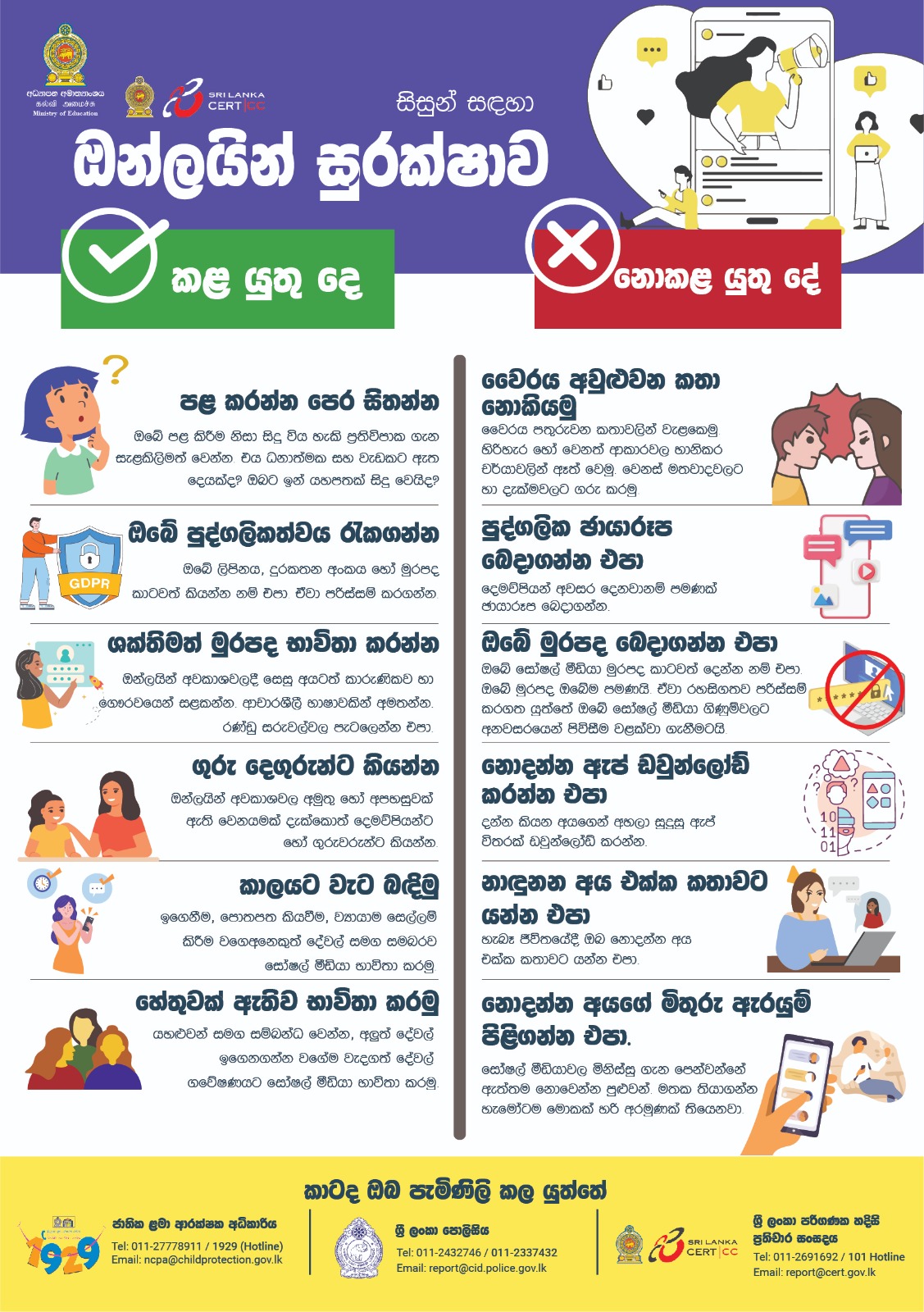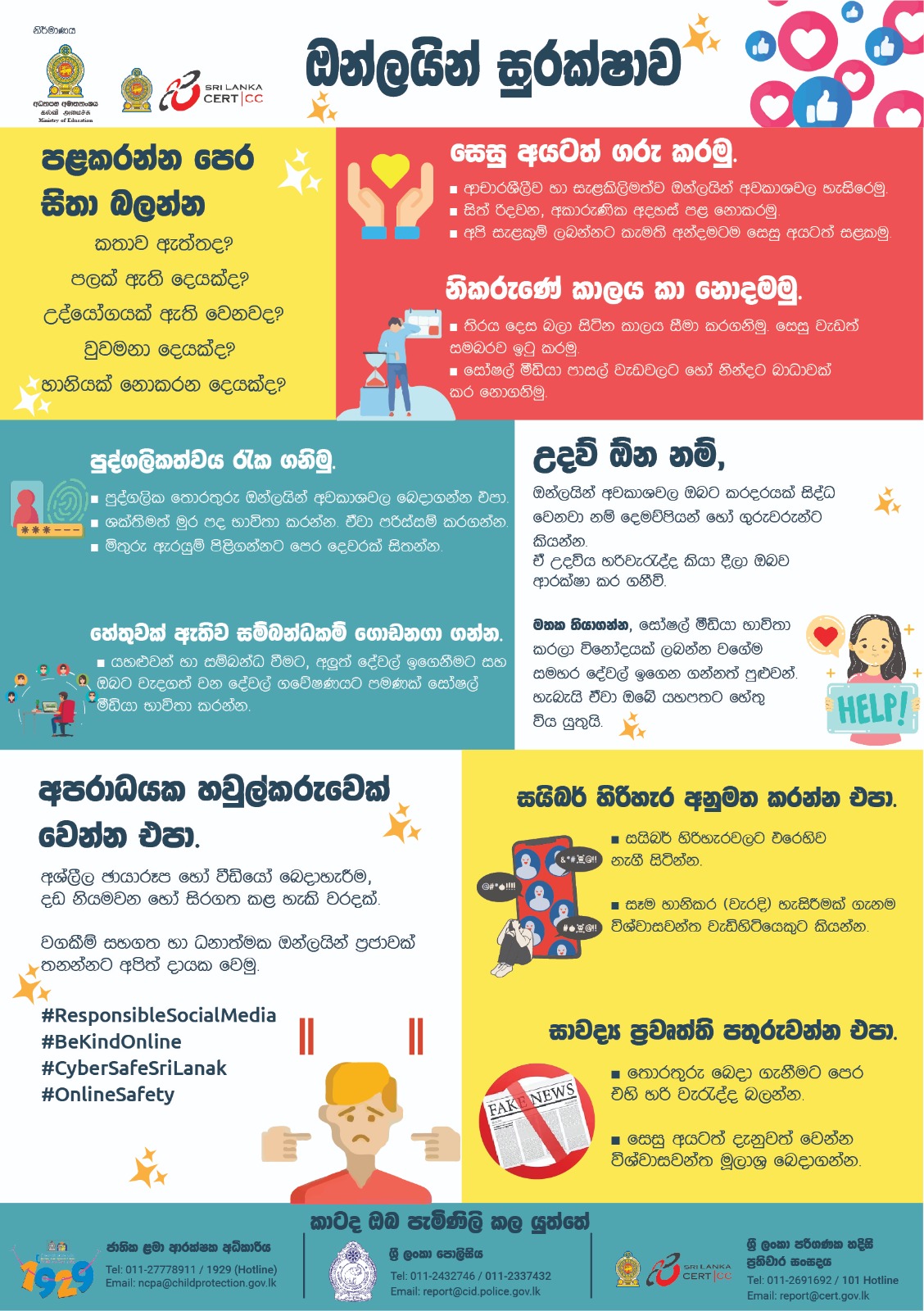Sri Lanka
Computer Emergency
Readiness Team
CERT|CC - National Centre for Cyber Security in Sri Lanka as our objective is to create a resilient and trusted cyber security ecosystem that will enable Sri Lankan citizens, businesses, and government to realize the benefit of digitalization




















National Centre for Cyber Security, responsible for protecting the nation's cyberspace from cyber threats.
Founded in 2006 as a government-owned private company, Sri Lanka CERT has become a globally recognized cyber incident response center with a team of skilled and experienced cybersecurity professionals.
Sri Lanka CERT is a partner of global CERT networks, a member of the FIRST (Forum of Incident Response Team), Asia Pacific CERT, Cyber4Dev of European Union and World Bank to build a better cyber security ecosystem for the nation.
Network Security
We provide advice on secure network practices, firewall setup, network segmentation, and our guidance covers secure router settings and implementing layered security measures.
READ MOREApplication Security
We offer vulnerability assessments, secure coding guidelines, and patch management guidance to secure software.
READ MOREGovernance, Risk, and Compliance Consulting
We assist organizations with compliance audits, risk assessments, and policy development to meet cybersecurity standards.
READ MOREDigital Forensics
Investigate and analyze cyber incidents, preserve digital evidence with precision, and provide support to organizations throughout the recovery process.
READ MOREWHY CHOOSE SRI LANKA CERT
The Trusted Solution for Cybersecurity and Risk Mitigation
Empower your organization with comprehensive cybersecurity services, risk management, and incident response capabilities. Safeguard your digital assets and ensure business continuity in an increasingly interconnected world.
- Secure user access to critical systems and data
- A security-first approach to protect your digital infrastructure
- Strengthen security measures across all organizational layers
- Protect your most valuable asset—data, with robust cybersecurity strategies



Industries we Serve
Sri Lanka CERT provide innovative solutions tailored to meet the unique needs of industries such as healthcare, finance,
retail, and technology.

Utility and Energy

Healthcare

Technology

Government

Finance

Retail and E-commerce

Healthcare

Technology

Utility and Energy

Government
Our Facebook Feed
Stay updated with the latest posts and news!
Reported Incidents Past Year
These statistics are based on cyber security incidents reported to Sri Lanka CERT|CC in 2024
Social Media Incidents
Ransomware
Phone Hacking
Malicious Software Issues
DoS / DDoS
Financial / Email Frauds
Server Compromised
Phishing
Website Compromise
Scams
Cabinet Approved National Policies &
Strategies on Cyber Security
Latest Alerts
These are the latest cybersecurity related alerts reported publicly